What is Printify Integration?
Eden’s Printify integration allows you to programmatically create and manage print-on-demand products through Printify’s network of print providers. This enables automated product creation, design management, and fulfillment through Eden’s AI-powered tools.
Eden’s Printify integration allows you to programmatically create and manage print-on-demand products through Printify’s network of print providers. This enables automated product creation, design management, and fulfillment through Eden’s AI-powered tools.
Printify is a drop-shipping service and will use its own connection to Shopify. This replaces the Eden Shopify integration. The Eden Shopify integration is best suited for physical goods where you have inventory on-hand.
Prerequisites
Before setting up Printify integration, you’ll need:- A Printify account (free to create)
- Access to Printify’s Merchant Dashboard
- Basic understanding of print-on-demand products & the Printify platform
- A connected sales channel (Shopify, WooCommerce, etc.) for selling products
Setup Process
1
Create Printify Account
Sign up for Printify
- Go to printify.com
- Click Sign Up and create your account
- Verify your email address
Complete setup
- Fill in your business information
- Set up your payment method
- Connect your sales channel (see warning if using Shopify)
- Complete required verification steps
2
Generate API Token
Access API Settings
- Log into your Printify Merchant Dashboard
- Click the burger menu in the top right
- Go to Account → Connections
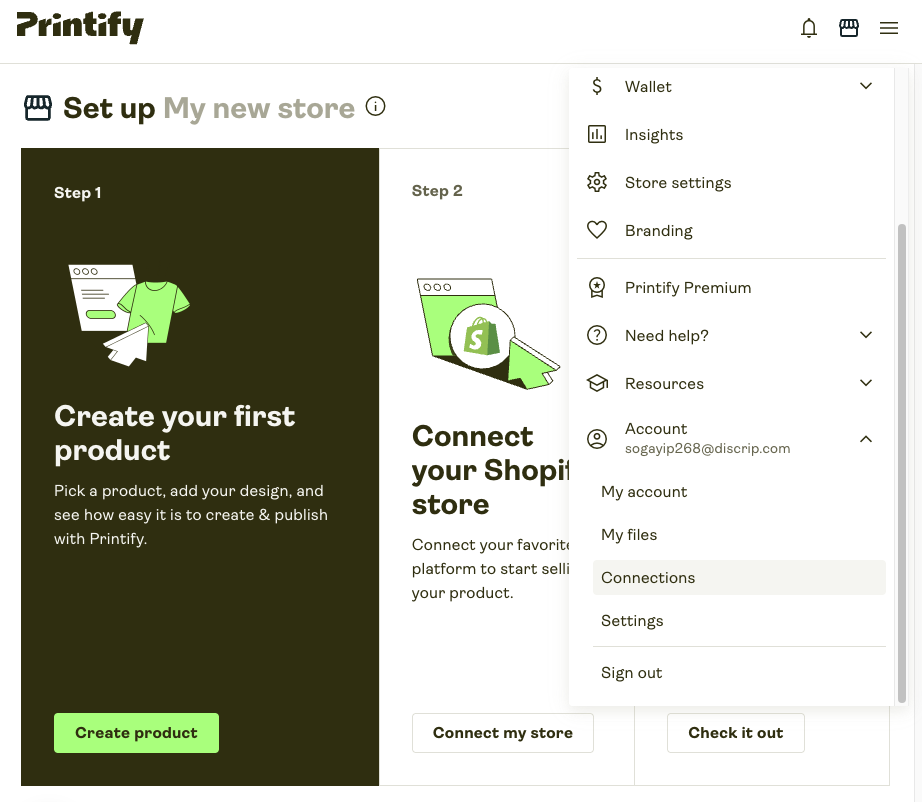
Generate token
- Go to API tokens
- Click Generate
- Select the following Custom scopes:
shops.readcatalog.readproducts.readproducts.writeuploads.writeprint_providers.read
- Click Generate token
- Copy to clipboard and add to your Eden deployment
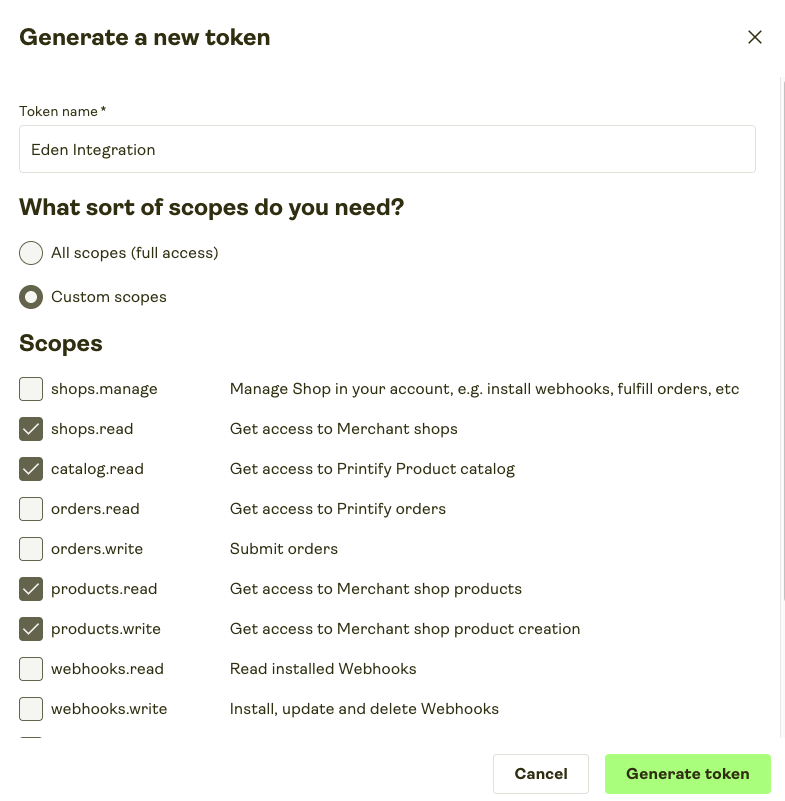
3
Connect to Shopify
Connect your store
- Click the merchant icon next to the burger menu
- Scroll to Shopify, click Connect to Shopify
- Click Continue
- Either:
- Create a new Shopify account (follow “1. Create your Shopify account”)
- Or connect existing store (use “2. Connect it with Printify”)
- Enter your store URL and click Connect
- Click Install for the Printify: Print on Demand add-on
- Once connected, close the tab and click 3. Complete the setup → I’ve completed my setup
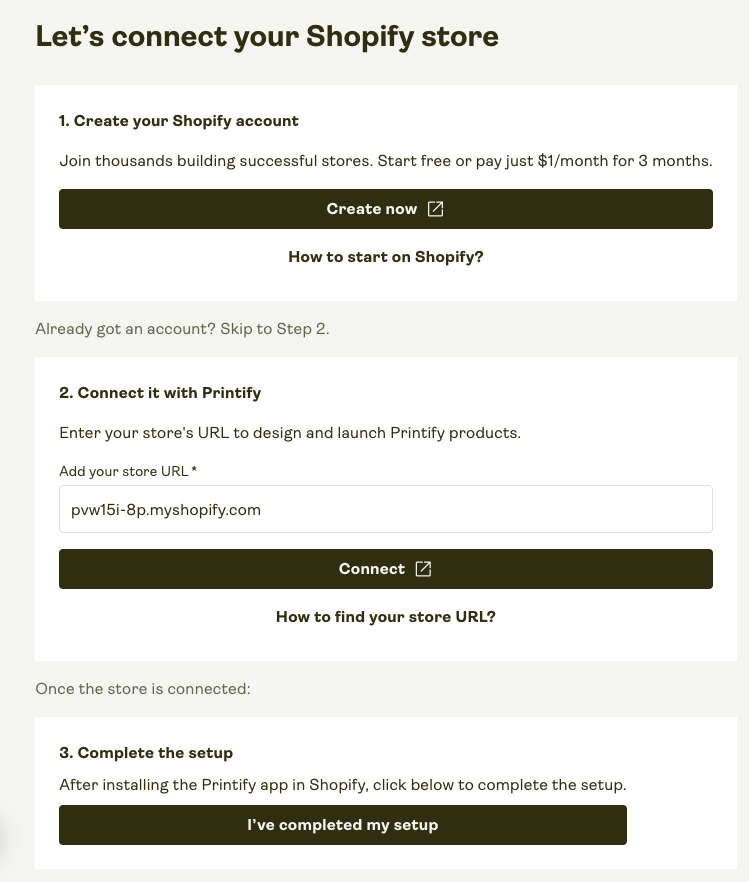
Important Notes
One-way Sync
Products created in Printify will sync to Shopify automatically
Inventory Management
Printify handles inventory for print-on-demand products
Fulfillment
Orders placed on Shopify will be automatically sent to Printify for fulfillment
Pricing
Set your profit margins in Printify, not Shopify
Understanding Printify Products
Printify products consist of:- Components
- Templates
- Base Product: The physical item (t-shirt, mug, poster, etc.)
- Print Provider: The company that prints and fulfills your products
- Design: Your artwork or text that gets printed on the product
- Variants: Different sizes, colors, or styles of the same product
Configuration Variables
Your Printify API token with the required permissions
Default path for product configuration files (optional)
Enable debug logging for troubleshooting (optional)

