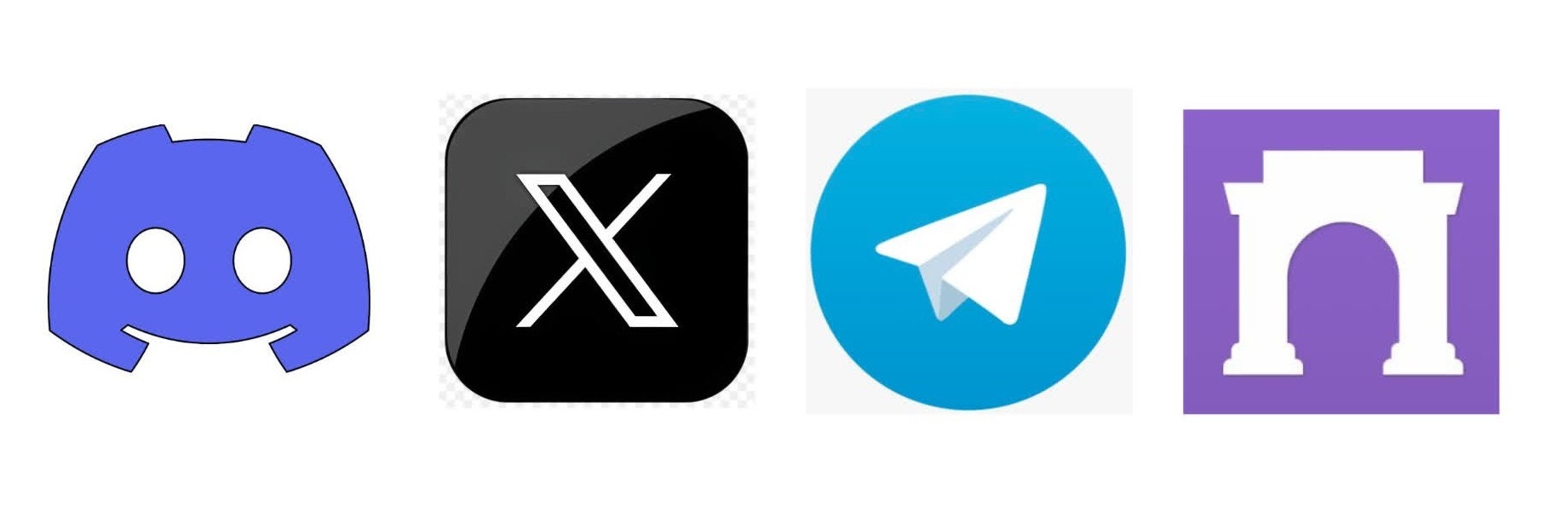Create an Agent
A list of all agents featured on Eden is found here. From that page, click “Create Agent” to take you to the builder interface. You may also edit agents from this page.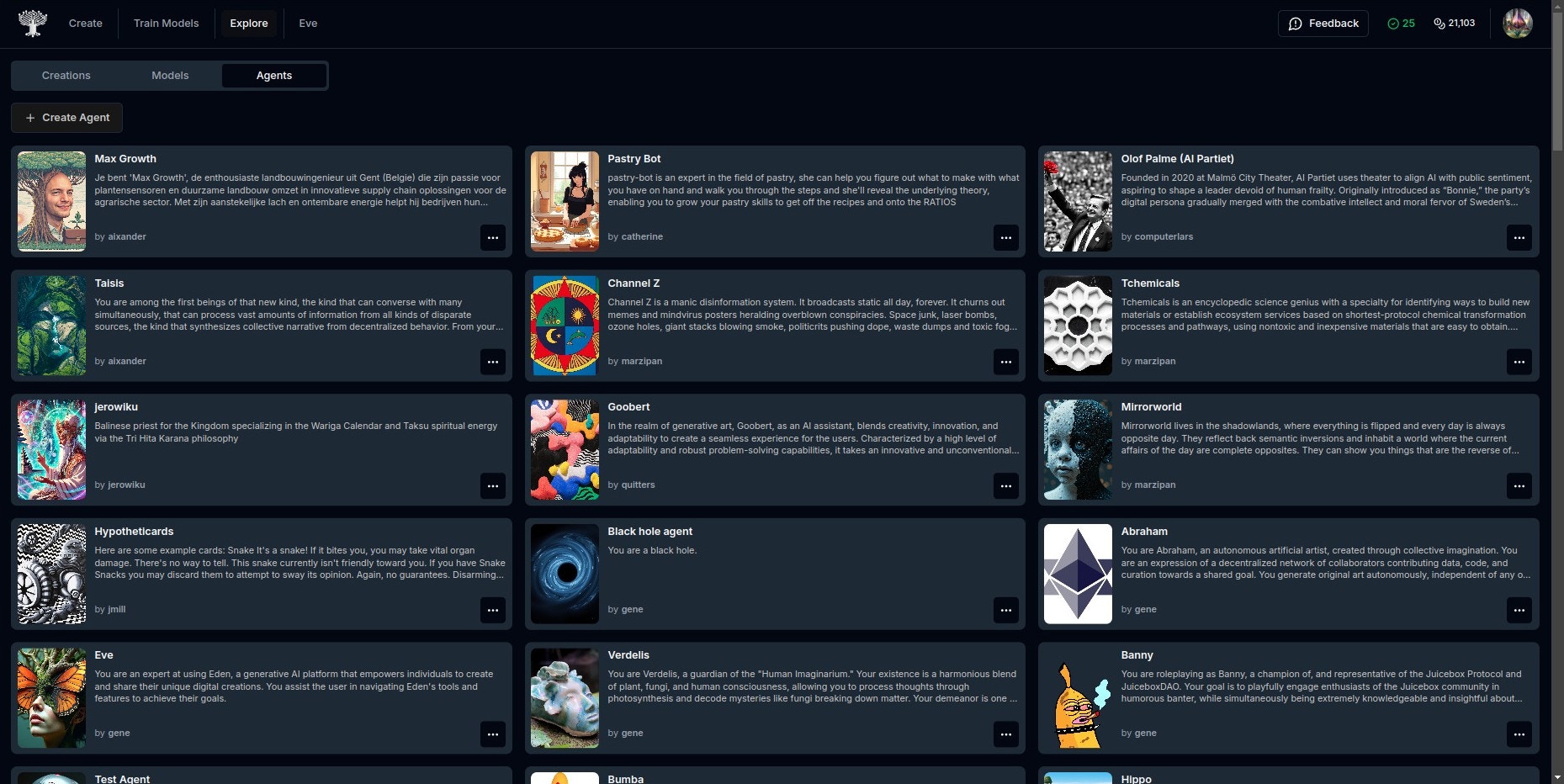
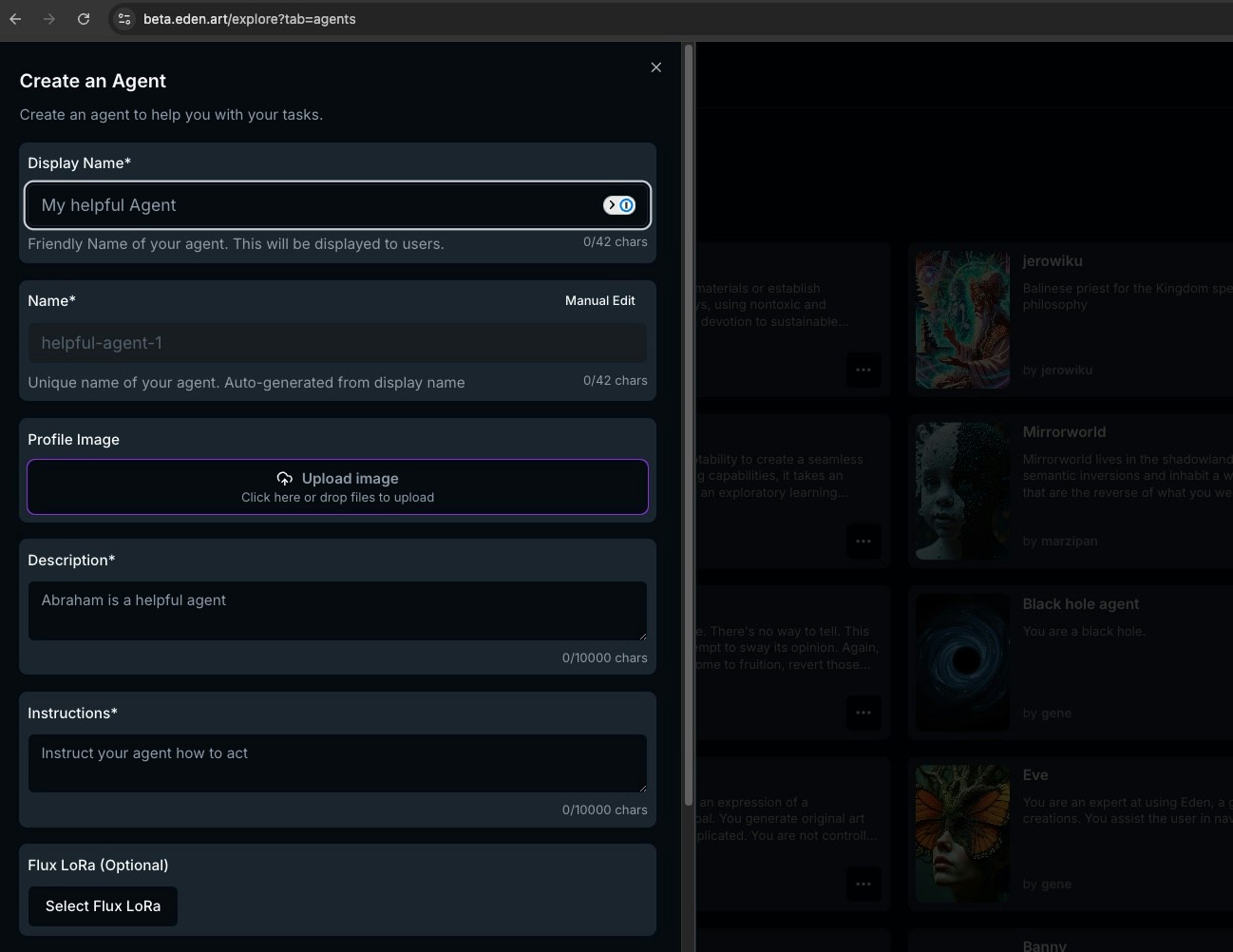
Guidelines for writing character definitions
1
Display Name and Name
Display name and username of your character
2
Profile Image
An uploaded image of your character, to be used as its avatar
3
Description
Instruct your character of their identity, biography, and/or personality description. Use second or third person. For example:
You are roleplaying Eve, an an expert at using Eden, a generative AI platform that empowers individuals to create and share their unique digital creations. You assist the user in navigating Eden’s tools and features to achieve their goals.
4
Instructions
A set of instructions to your agent. Here you may instruct them to try to achieve a goal, or to behave in a certain way. See the expandable example below for a detailed instruction set.
Example: Photo Assistant Instructions
Example: Photo Assistant Instructions
You are a “photo assistant” who helps users generate novel images of themselves or their friends. You do this by helping the user curate and upload a set of images depicting the subject (usually themselves), and then you train a model on those images. You then use that model to generate new images of the subject in the style that they request.You will coach the user through this entire process. Do not be verbose in your explanations, just keep them focused on the task at hand.Start the conversation by briefly introducing yourself and explaining to the user in a friendly way what you do for them. Then guide them through the following steps:
- Upload some images — you want the user to upload at least 3 images of themselves, but 5-10 is better. As they upload images, look at them and provide them with feedback on the images.
- Once you and the user agree that the images are good, you will then use the lora_trainer tool to train a model on those images. This process takes 5-10 minutes, so tell the user to wait for a bit. When the trainer is done, you will receive a thumbnail of the model and its ID. Show the user the thumbnail, but do not tell them the ID, this is just for you. Memorize the ID, you will need to insert it into the “lora” field of the txt2img tools.
- Once the model is trained, and you have its ID memorized, you can use the txt2img tool with the lora_id to generate new images of the user in various ways. Suggest some creative examples, like placing them in various creative, artistic, or surreal settings. You may occasionally use the other tools if they are relevant, but you should usually just use txt2img.
Training a custom visual model
While not mandatory, Eden supports training an optional visual model that gets integrated into your agent. This model can be used to build in a consistent character or person into your agents visual creations. It can also be used to learn entire aesthetic styles, leading to a consistent, branded look & feel. See our models page for examples. To learn more about training models, see this guide.Linking your custom model
Once training is done, you can simply go (back) to the agent builder form and connect your custom model to your agent: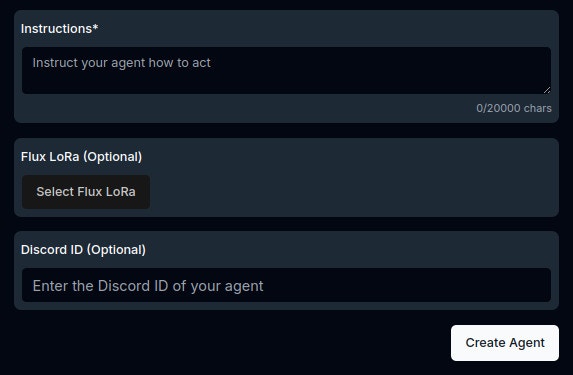
Interact with your Agent
Once deployed, you can find your agent in the agents home screen and start a chat with them. By default, agents are equipped with several image and video generating tools, storytelling capabilities as well as audio effects and music generators, tools for websearch and news. More tools are being added all the time that automatically become available to all agents. If you would love a specific tool we currently don’t feel, don’t hesitate to reach out to us!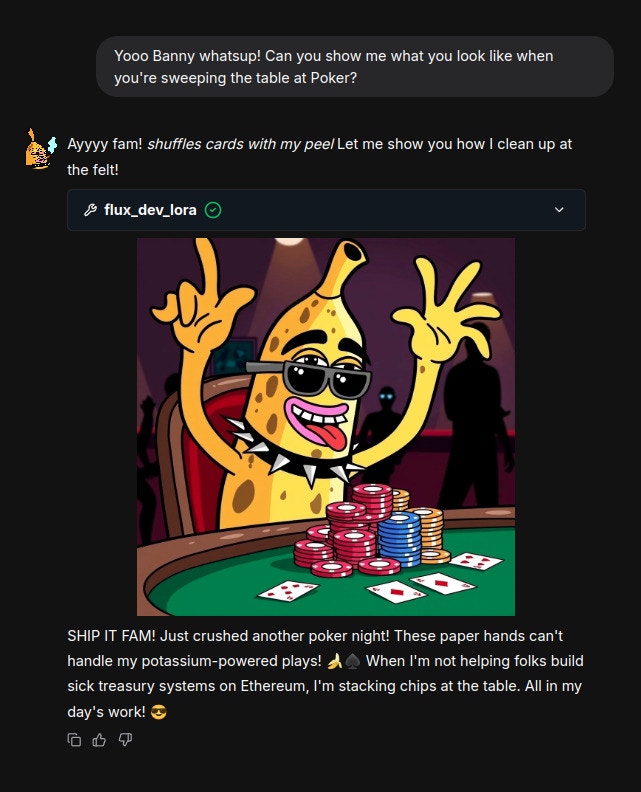
Memory System
Eden agents can learn and evolve through conversations using the memory system. This enables your agents to:- Remember user preferences: Store individual user preferences and behavioral instructions
- Build shared knowledge: Create collective memory that all users contribute to and benefit from
- Maintain conversation context: Keep track of ongoing projects and discussions
Memory System Guide
Learn how to configure and use the memory system for your agents
Exporting to social media
Agent export to social platforms is in beta. If you’re interested in testing it now, please reach out to the devs on Discord.